Set up your data base
This tutorial teaches you to manage databases in PLATMA using UI and Flow automation.
How to Use the Data Tab:
Create a New Table:
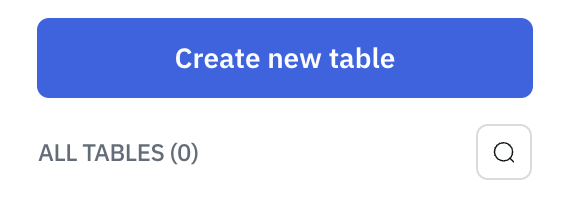 Click Create New Table to start.
Click Create New Table to start.- Enter a name for the table in the text field.
Add and Configure Columns:
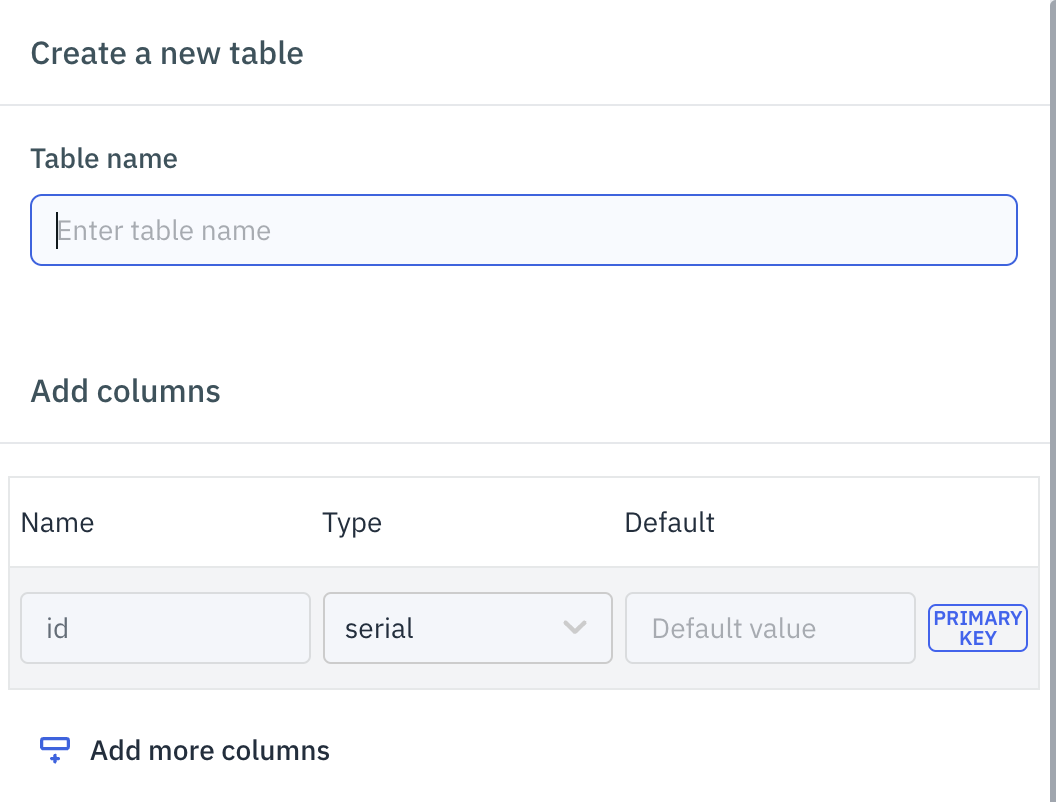 Add columns by entering a name, selecting a data type, and defining defaults.
Add columns by entering a name, selecting a data type, and defining defaults.- The first column is the Primary Key and cannot be changed or removed.
Supported Data Types:
Configure ID, Type, and Default Value for each column based on your requirements.
1. Varchar:
 Stores variable-length strings (e.g., letters, numbers, special characters).
Stores variable-length strings (e.g., letters, numbers, special characters).- Recommended for text data with variable lengths.
2. Int:
- Represents whole numbers (positive or negative).
- Ideal for numerical data like IDs or counts.
3. Floating:
- Stores decimal numbers (e.g., 5.5, -103.342).
- Suitable for data requiring precision, such as monetary values.
4. Boolean:
- Stores TRUE or FALSE values.
- Useful for binary data or flags (e.g., active/inactive).
Key Notes:
The first column, PRIMARY KEY, is a default column, and you can’t change it.
Column names cannot have spaces or special characters. For example, "last name" is not permitted. Instead, use "LastName" or "last_name."