- Gear
- Edit App Name
- Edit App Icon
- Clone
- Delete App
Gear
This is the Gear icon in the upper right corner of the app tile.
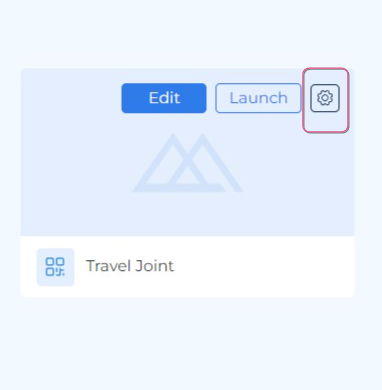
Click this Gear icon if you want to Edit App Name, Edit App Icon, Clone or Delete App.
Edit App Name
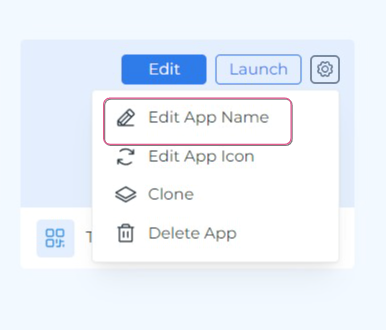
Edit App Name
- In the My Apps tab, choose the tile of the app to rename.
- Click Gear in the upper right corner.
- A dropdown list appears.
- In the dropdown list, choose Edit App Name.
- A message with a text field appears.
- Enter a new name for your app.
- Confirm the new name by clicking Save.
- Cancel the new name by clicking Cancel.
Edit App Icon
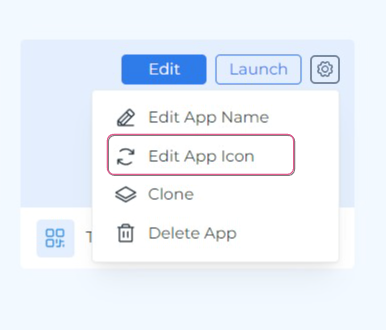
- In the Workspace, choose a tile of the application to edit.
- Click on the Gear symbol in the upper right corner of the tile.
- In the dropdown list, choose Edit App Icon.
- In the pop-up window, choose a new icon.
- Click Save to save your choice or click Cancel to reset your choice.
- After saving or canceling your choice, the pop-up window disappears, and you see an icon next to the name of the respective app.
Clone
You also can clone your app. In this case, Clone means the possibility of duplicating your existing app. This feature is useful when you have to make changes to the already existing source app and wish to keep the source app unchanged. In other words, Clone is an operation of making a copy of the chosen app.
To Clone your app, follow the steps below:
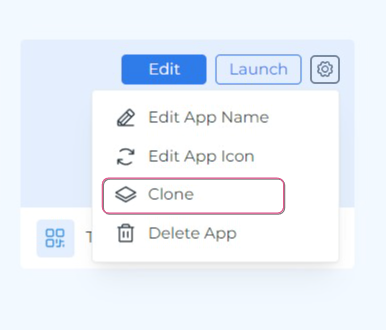
- In the Workspace, choose a tile of the application to clone.
- Click on the Gear symbol in the upper right corner of the tile.
- In the dropdown list, choose Clone.
- In the pop-up window, you’ll see the text “You are going to clone {Name} application as a new application. Do you want to continue?”
- Choose “Clone application” if you wish to clone, or choose “Cancel” to reset.
- If you choose “Clone application”, the process of clone-making initiates. The clone-making process can take some time.
- After some time, the clone is created, and you’ll see a new tile in your workspace under the My Apps tab.
- The cloned app will have a name in the following format “Cloned – {App Name}”.
- Now you can choose in what app to work: in a cloned or the source. The cloned app inherits all the features of the source app.
Delete App
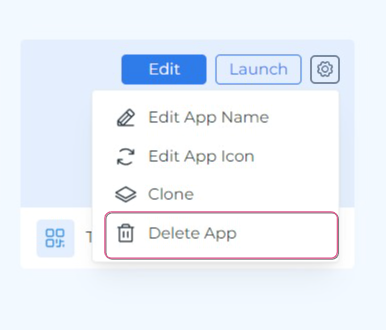
- In the Workspace, choose a tile of the application to delete.
- Click Gear in the upper right corner.
- A dropdown list appears.
- In the dropdown list, choose Delete App.
- A pop-up window appears “Are You Sure? The app and the associated data will be permanently deleted. Do you want to continue?”.
- Choose Delete if you want to delete your app.
- Choose Cancel if you want to reset.
- The deletion is confirmed by a pop-up window in the upper right corner of your screen. The pop-up appears only for 1 second to confirm.
- The deleted app disappears for the tab My App.