Sign Up with a Google Account
1. Access the Sign-Up Page: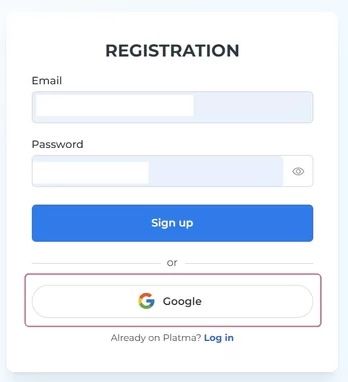
- Navigate to PLATMA’s sign-up page and click the Google logo in the registration form.
2. Select a Google Account:
- A dialog box will appear displaying your available Google accounts.
- Choose the account you want to use for registration.
3. Authorize the Connection:
- If required, grant PLATMA access to the selected
Google account.
4. Complete the Process:
- Your Google account will now be connected to PLATMA,
and you’re ready to log in.
Sign Up Without a Google Account
1. Access the Sign-Up Page: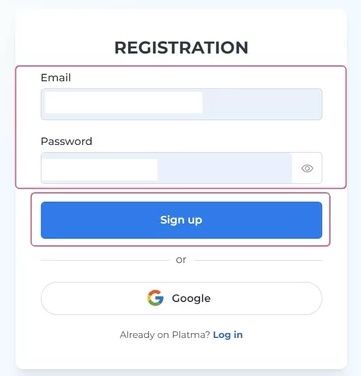
- Navigate to the PLATMA login page and click "Sign Up" under the field "Don’t have an account yet?"
2. Fill Out the Registration Form:
- Email: Enter your a email address in the text field.
- Password: Create a strong password and type it in the password field.
3. Verify Your Email:
- After submitting the form, a confirmation email will be sent to your email inbox.
- Open the email and click the confirmation link to verify your email address.
4. Complete the Process:
- Once verified, you can log in to your PLATMA account and start building.
Forgot Your Password?
-
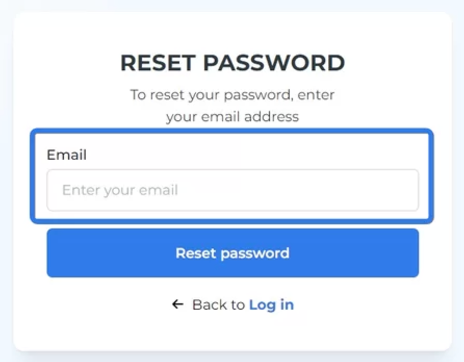 If you forget your password after creating an account, use the Forgot Password option available on the login page to reset it.
If you forget your password after creating an account, use the Forgot Password option available on the login page to reset it. -
A dialog window appears.
-
Enter your connected email name into the Email text field.
-
Click Reset password.
-
A link will be sent to your connected email.
-
Follow the link to restore the password.
-
Enter the new password in the dialog window.